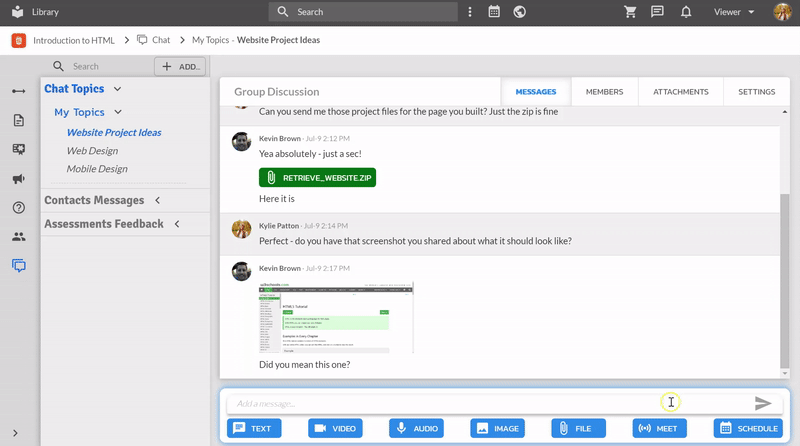Integrate Zoom’s Video Conferencing with Retrieve
If you use Zoom Video Conferencing - whether it be a subscription or free account - and would like to utilize their tools in conjunction with Retrieve, you can integrate Zoom into your Retrieve experience. Enabling Zoom Video Conferencing will allow you to start Zoom Meetings from within a Retrieve topic. Anytime you select MEET from within a topic, you can select Zoom Meeting. Once the meeting has started, the meeting details will be posted to the topic so other members can join your meeting.
Installation Instructions
You may install the Retrieve VTS App for Zoom integration from Zoom’s Marketplace, or the first time you click Meet with Zoom from within Retrieve, you’ll be prompted to install the app.
Usage
Starting a Meeting
Create a Zoom Meeting by following this steps:
Open the desired kApp
Go to any topic
Click MEET within the message bar
Select Zoom Meeting
Zoom will open in another tab
Sign in to your Zoom account or create a free account
Authorize the connection between Retrieve and Zoom
Your meeting will be started
A message will be posted to the topic so other topic members can join the meeting
Joining a Meeting
Join a meeting by navigating to the topic where the meeting is being hosted and click JOIN MEETING (seen above) in the topic message. You will now join the Zoom meeting.
Troubleshooting
If you experience any issues starting a Zoom Meeting from within Retrieve please contact Retrieve’s Support Team.
Contact Retrieve Support
For additional issues, please contact Retrieve’s Support Team for assistance. Please note that Retrieve cannot assist with Zoom-specific inquiries or issues. Retrieve can only assist with questions about integrating with Zoom or Retrieve-specific questions. Click here to contact Zoom’s Support Team.
Retrieve’s Support Hours
Monday - Friday: 8:30am-5:00pm ET
Saturday: Closed
Sunday: Closed